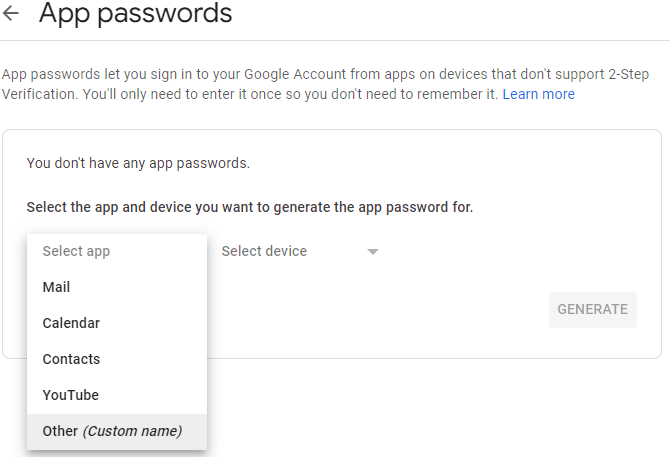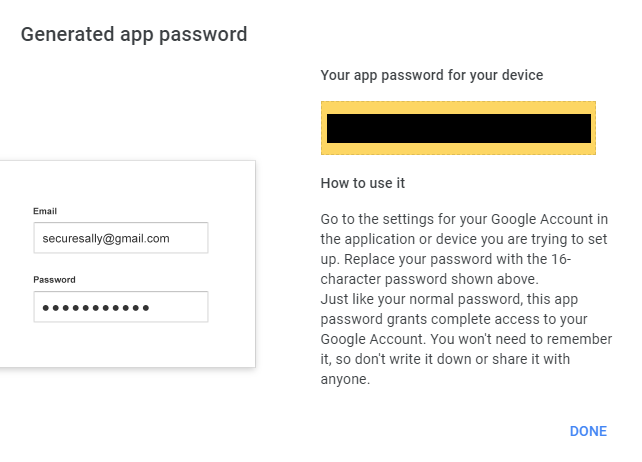Sign in with App Passwords¶
This section is only important if you are using a two-factor authentication account. Otherwise, you can proceed to the next section.
Creating and using App Passwords¶
For accounts with two-factor authentication enabled, the default password cannot be used. Thus, it is necessary to generate a password for the application that will be used in place of the default password in the login step.
Google Accounts¶
-
Access your Google Account.
-
Go to the Security tab on the top-left menu.
-
Under "How you sign in to Google" select 2-Step Verification, and log in with the account that will be used with the plugin.
-
At the end of the page, select App passwords.
-
On the screen below, select Other and choose the name you prefer for the application, and click on Generate.
-
After creating your app password, copy the generated password and use it instead of the default password at the login step.
Info
See the Google documentation reference in this link.
Outlook Accounts¶
-
Access the Security basics page and sign in to your Microsoft account that will be used with the plugin.
-
Select "More security options".
-
Under "App passwords", select "Create a new app password". A new app password is generated and appears on your screen.
-
Just copy the password that was generated and use it instead of the default password at the login step.
Info
See the Microsoft documentation reference in this link.