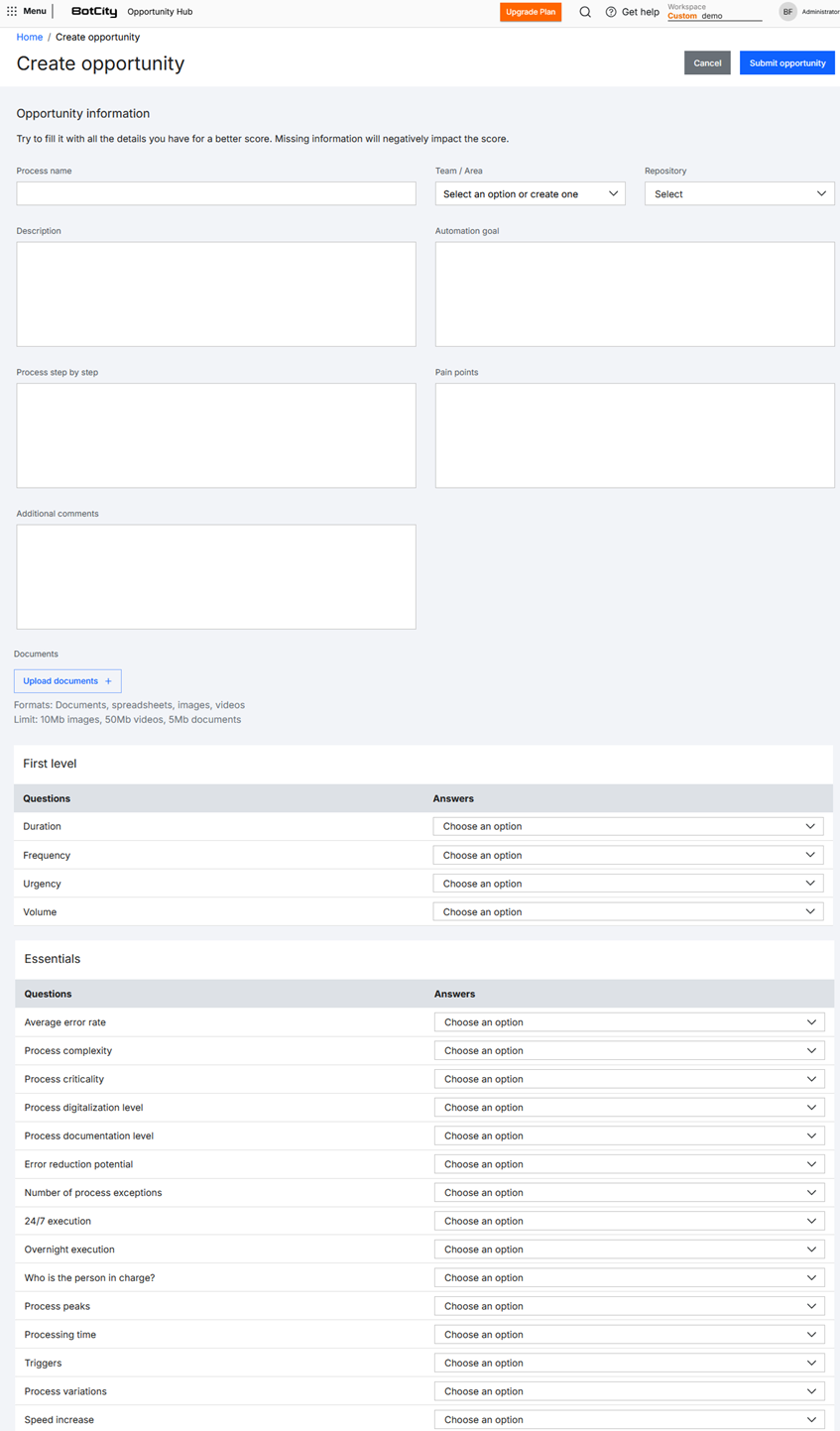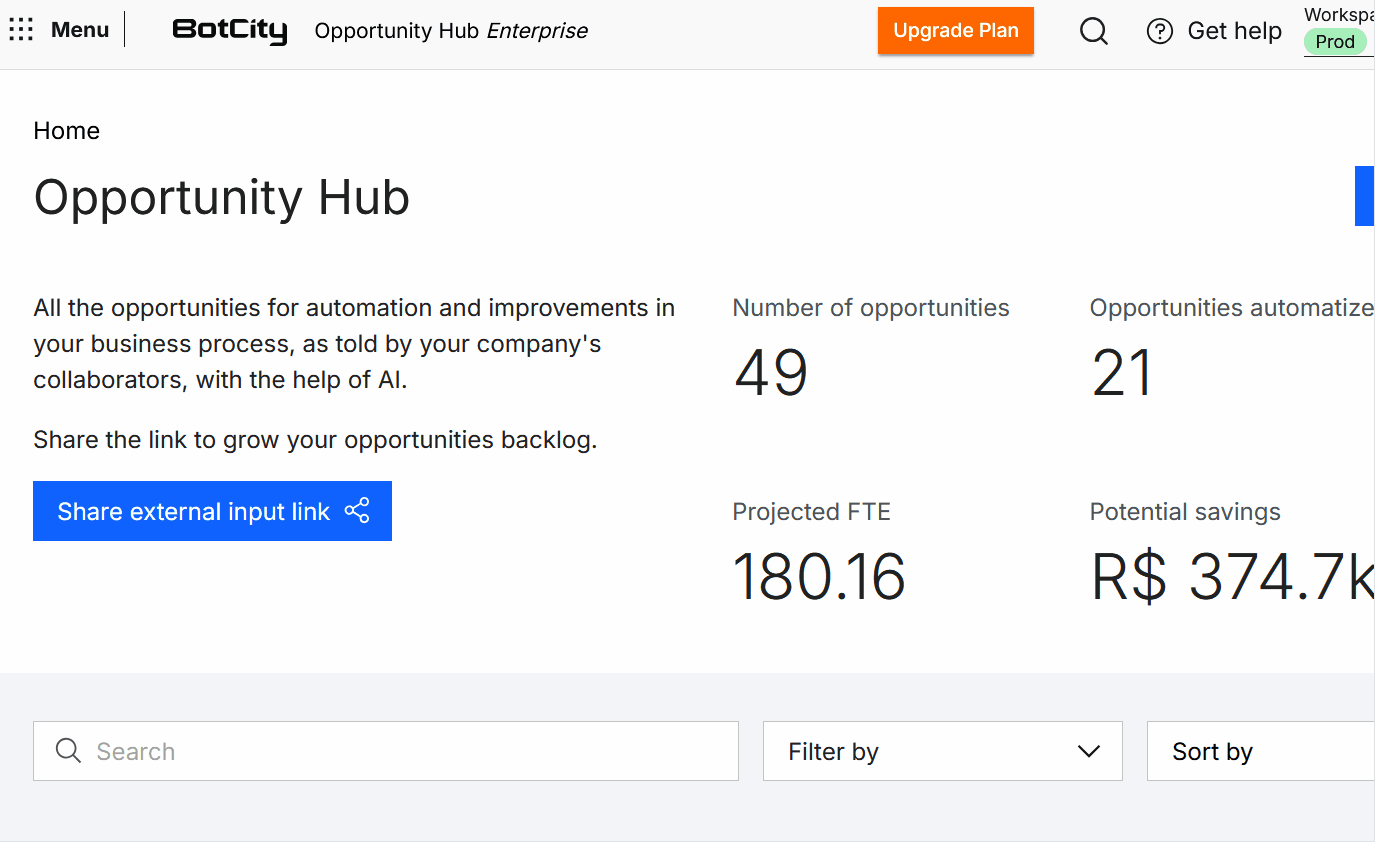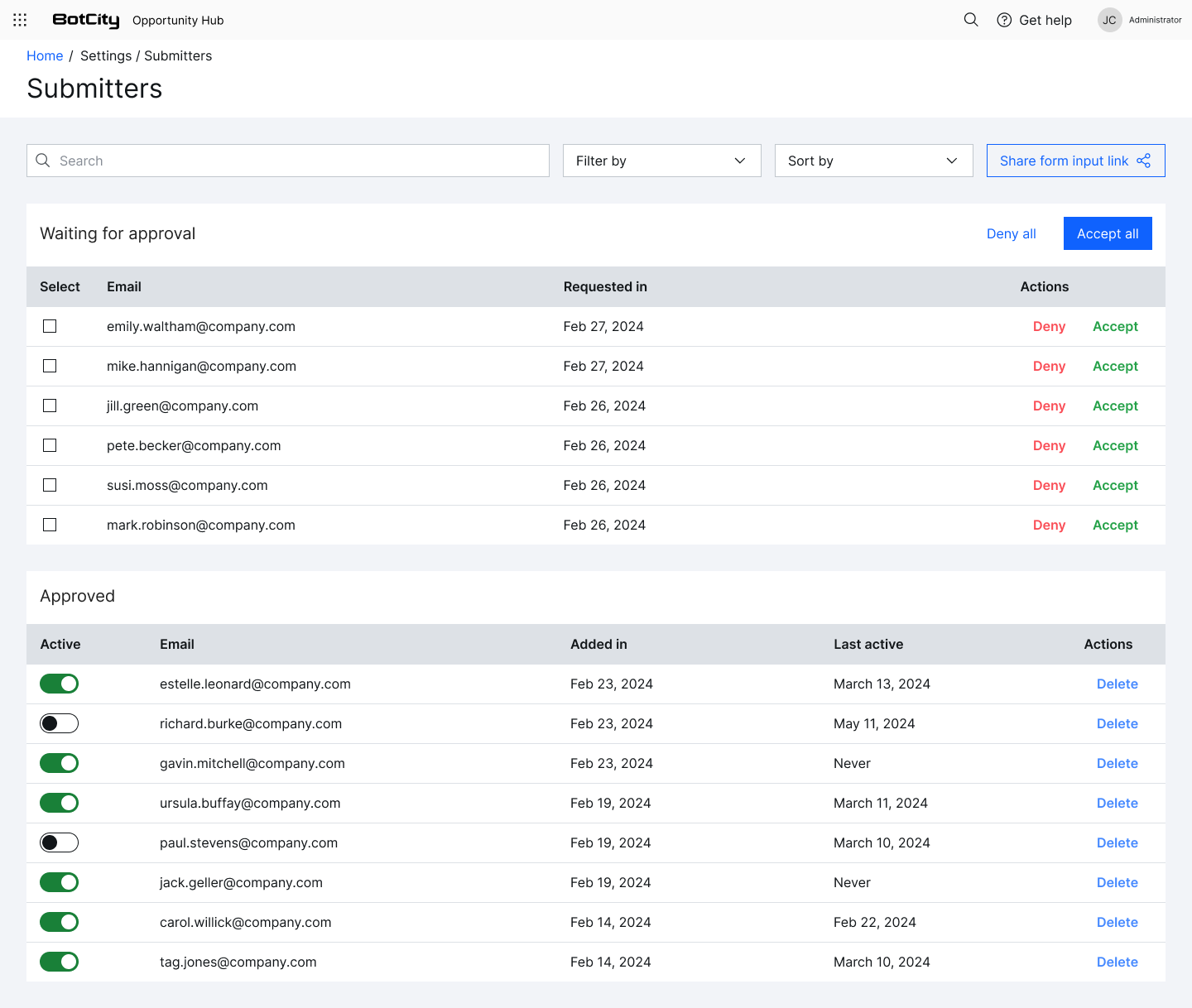Submissions¶
The focus is for idea submissions to be made for improvements in automated processes, but they can also be used for other types of ideas to be redirected.
The idea can come from anyone in the company who is invited to contribute: business manager, operator, developer, accountant, in short, anyone.
New Opportunity¶
The internal team can create new opportunities by filling out the complete internal form (general information, First and Second level questions) directly within the platform.
To do this, on the home screen, click the New Opportunity button, fill in all the necessary information, and click Submit Opportunity.
Invite Users¶
The internal team responsible for the Opportunity Hub can invite collaborators from all areas of the company so that they can access the automation idea submission form.
To do this, click Share external input link on the home screen, and select the option:
- Send form link by email.
- Share form link.
External collaborators, once approved by the internal team on the Submitters Page, will receive an email with the link to the idea submission form.
These external collaborators will fill in general information about the opportunity and will only be exposed to first-level questions for this initial information collection.
Future communication about the idea's status will be made through automatic email notifications and other preferred company channels.
Warning
External collaborators do not become Opportunity Hub users when submitting ideas; they are only listed as suggestion authors and cannot log in or access anything within the platform.
Submitters Page¶
Every external collaborator invited to contribute ideas is listed as a guest user. The internal team can manage these users on the Submissions page.
To access it, click Settings on the home page, then select Submitters from the menu.
In this area, the internal team can manage the guests.
Search, Filter, and Sorting¶
To facilitate user searches, we can use the search, filter, and sorting menu.
- Search: Type the user's email in the search bar.
- Filter: Apply filters to find users:
ActiveInactive
- Sorting: Select the desired order:
Most recently addedMost recently activeLeast recently addedLeast recently activeEmails A-ZEmails Z-A
Pending Approval¶
This list contains all the emails that requested to contribute opportunities. The columns are:
- Select: Select users to perform bulk actions.
- Email: Requester's email.
- Requested on: Request date.
- Actions:
Deny: Click directly to deny the request.Approve: Click directly to approve the request.
Note
When selecting more than one user, the Deny All and Approve All buttons will be enabled for clicking.
Approved¶
This list contains all the emails already approved to contribute opportunities. The columns are:
- Active: Select to activate or deactivate the user.
- Email: Approved user's email.
- Added on: Approval date.
- Last activity: Date of the last activity.
- Actions:
Delete: Remove the user from the list.