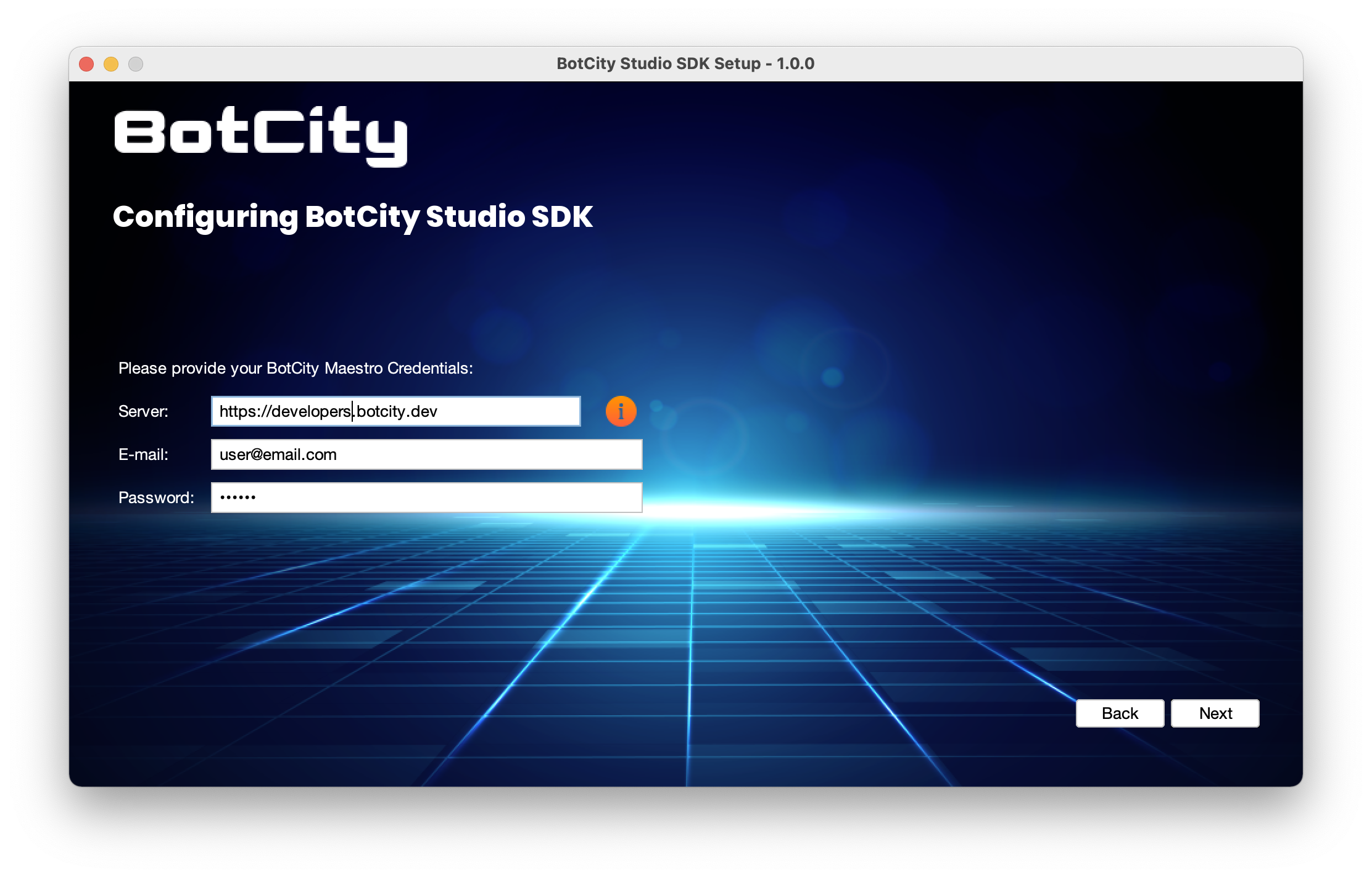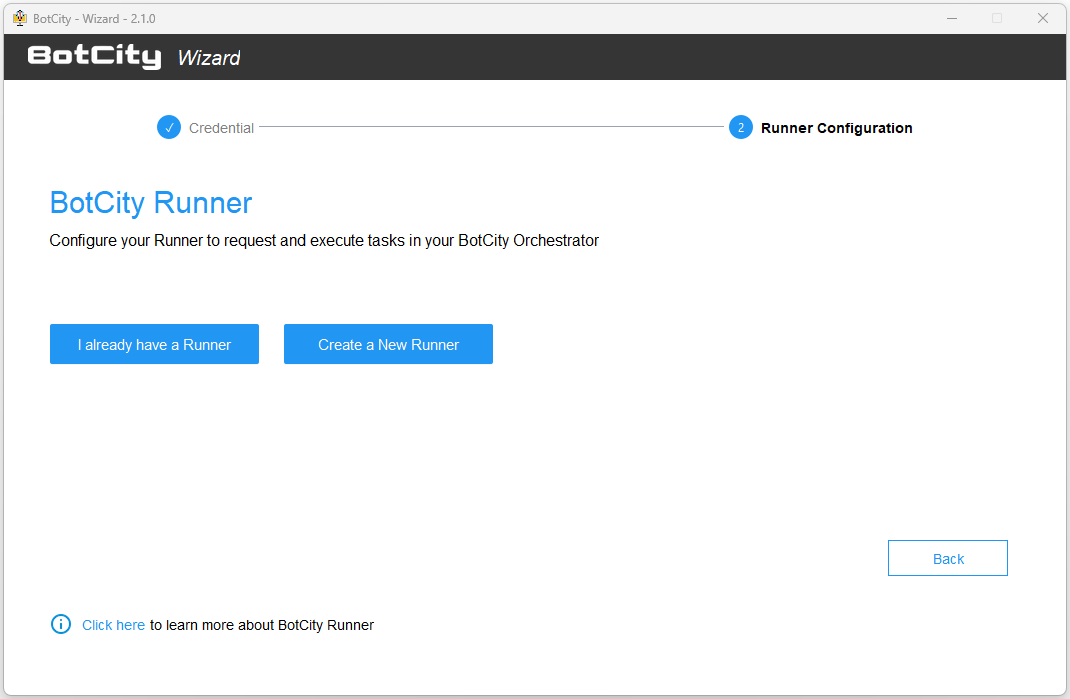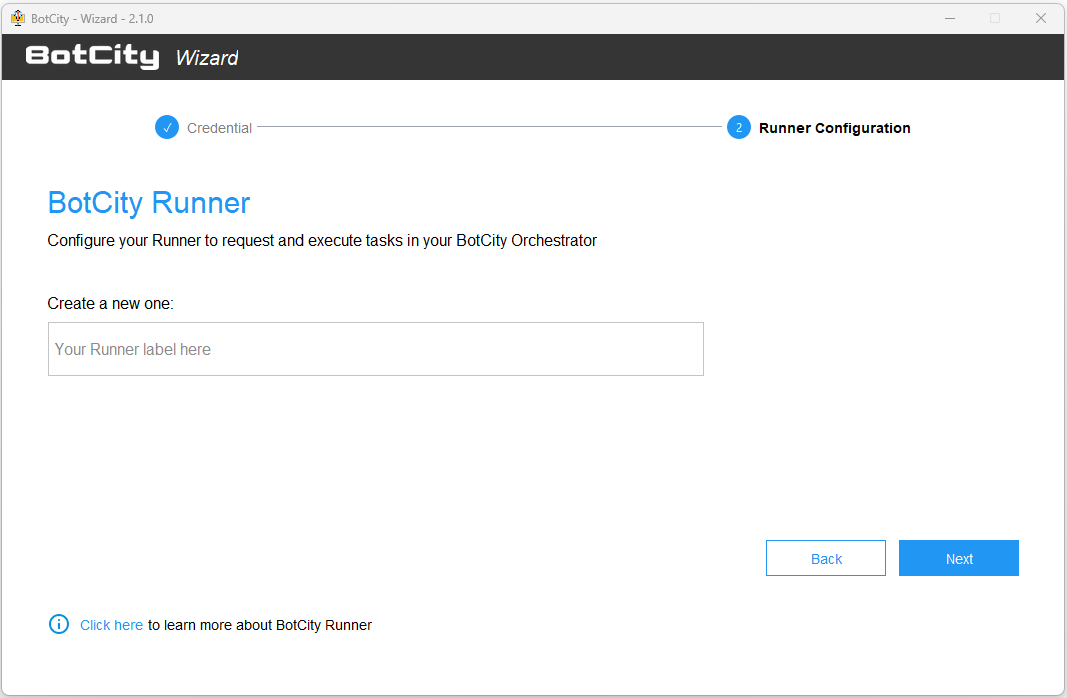Runner Setup¶
As we saw previously, BotCity Runner is responsible for requesting tasks from BotCity Orchestrator and executing them in an runtime environment.
Configuring a new Runner can be divided basically into two steps:
- Creation of a Runner in BotCity Orchestrator (see more details here).
- Runner configuration in the runtime environment.
In the following sections, we will look at more details on installing and configuring a Runner in the runtime environment.
Configuring a Runner in the runtime environment¶
BotCity Runner is part of the BotCity Studio SDK. To use the tools correctly, consult the documentation regarding the installation of the BotCity Studio SDK.
In the folder where the SDK was installed, open the wizard-X.Y.Z where X.Y.Z are the Wizard's version.
From this screen, we can select the Setup Runner option.
In this step, we will inform our access credentials so that the authentication in Orchestrator can be performed.
Tip
If you are using an exclusive workspace, for example: https://yourcompany.botcity.dev
you can use this custom URL when informing the Server.
For the community version, use https://developers.botcity.dev.
By clicking next, you can select an existing Runner in your Orchestrator workspace or create a new one from the Wizard.
I already have a Runner¶
Just select the Runner identifier you want to link to the Runner of this runtime environment.
Create a new Runner¶
Just enter an identifier for the new Runner being created.
Tip
When using the option to create a new Runner, creation on the platform and association with the Runner in the execution environment will be done automatically.
That way, when starting Runner in the runtime environment via the SDK's BotRunner or BotRunner-gui scripts,
this Runner will be associated with the Runner that was created in BotCity Orchestrator.
Customizing Runner configuration¶
Info
Runner's configuration is defined by information in the conf.bcf file, located in the conf folder where the SDK was installed.
You can see more details about the config file through this link.
The BotCity Studio SDK configuration file has some BotCity Runner-specific settings.
Some of these settings are already included by default when installing the BotCity Studio SDK.
In addition to the default settings, we can also include custom settings as needed.
In the table below, we can see more details about the additional configurations available that can be used in the Runner configuration file.
| Setting | Required | Default | Description |
|---|---|---|---|
| machineId | Yes | The unique identifier of the BotCity Runner instance. | |
| javaParams | No | JVM parameters to be passed for the execution of the automation. | |
| pythonBinary | No | python | The Python binary to be used such as python3, py or the full path to the binary |
| logScreen | No | true | If set to true, it enables screen sharing with BotCity Orchestrator for GUI based automations. |
| logApplication | No | true | If set to true, it enables log sharing with BotCity Maestro. |
| logTelemetry (since 2.7.0) | No | false | If set to true, it enables system telemetry sharing with BotCity Orchestrator such as CPU %, Memory Usage, etc. |
| startup | No | The path to a startup script to be executed once BotCity Runner starts its execution. | |
| beforeTask (since 2.7.0) | No | The path to a script to be executed before each task. | |
| debugEnabled (since 2.7.0) | No | false | Whether or not to produce extra verbose log output. |
| ignoreSSL (since 2.7.0) | No | false | Whether or not to ignore SSL issues when communicating with BotCity Maestro. This is useful when your network intercepts HTTPS connections. |
Info
In the conf.bcf file, you must include the name of the desired configuration and the value it will receive.
Starting the Runner¶
BotCity Runner now supports execution with or without a graphical user interface (GUI).
Execution with GUI¶
Simply run the BotRunner-gui script available with your BotCity Studio SDK or use the -gui parameter if invoking the botrunner.jar file manually.
In this case, it is necessary to click on the START button so that the Runner establishes a connection with the Orchestrator and starts processing the tasks.
Headless Execution (no GUI)¶
Simply run the BotRunner script available with your BotCity Studio SDK. Only a terminal referring to the Runner process will be started in this case.
Container Execution¶
It is possible to run the Runner in containers using our images, see more in the containers section.