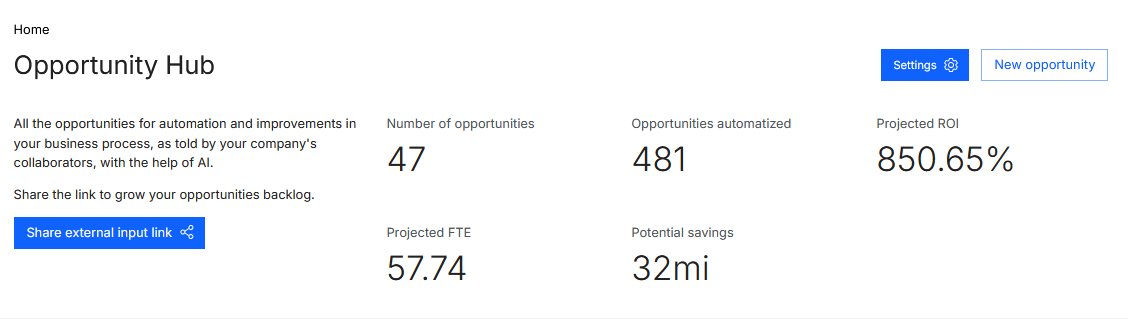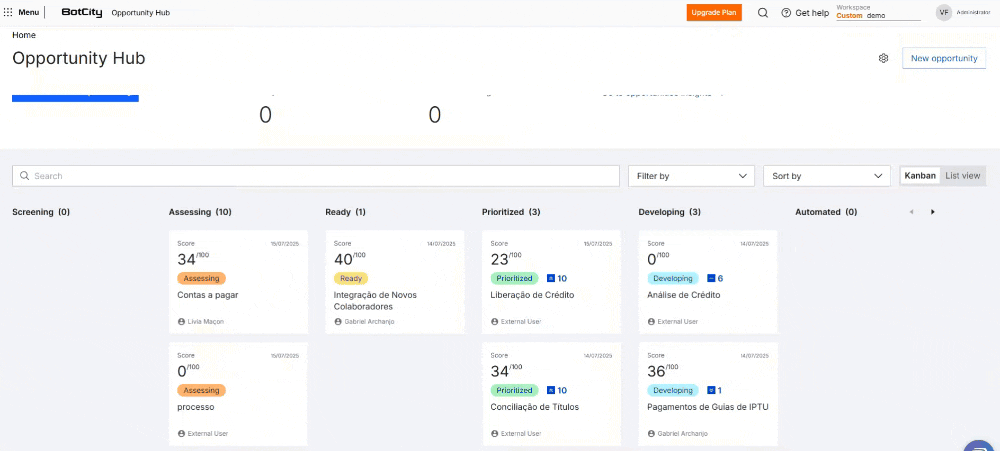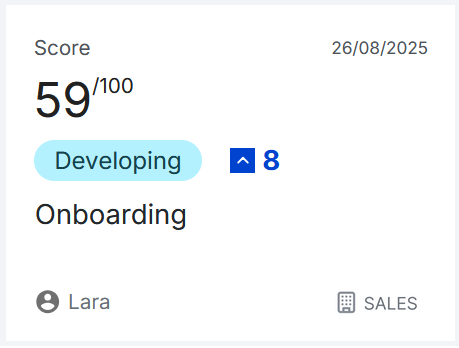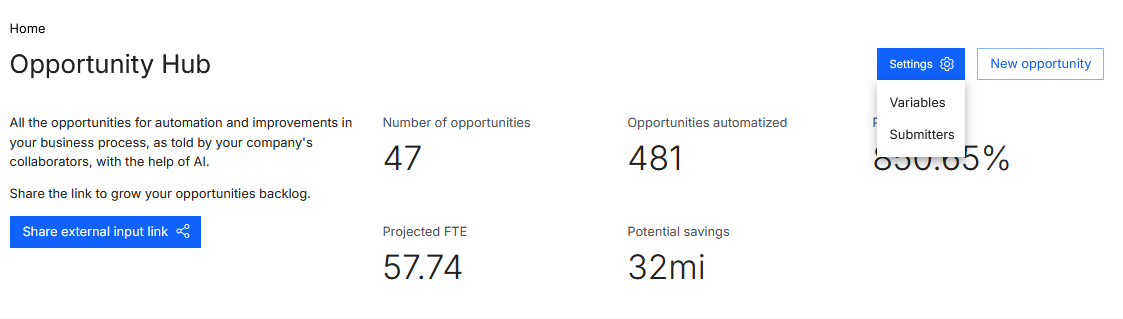Home Page¶
The Opportunity Hub home page is the starting point for managing and viewing all opportunities submitted by collaborators.
We can divide the home page into three main sections: Data, Opportunities, and Actions.
Data¶
At the top of the home page, general data from the Opportunity Hub is displayed. Through this data, it is possible to get an overview of the performance of submitted opportunities.
The following data is displayed:
- Number of opportunities
- Opportunities automatized
- Projected ROI
- Projected FTE
- Potential savings
Opportunities¶
Below the data, opportunities can be viewed as a list or Kanban.
Each opportunity is classified by status, indicating the stage the opportunity is currently in within the workflow.
Search, Filter, and Sorting¶
To facilitate the search for opportunities, you can use the search, filter, and sorting menu.
- Search: Type the opportunity name in the search bar.
- Filter: Apply filters to find opportunities:
StatusRepository
- Sorting: Select the desired order:
Most recentScoreImplementation difficultyPriorityProjected ROIProjected FTE
Card Composition¶
Each card contains information about the opportunity and is composed of:
- Date the opportunity was submitted
- Opportunity score
- Current status of the opportunity
- Prioritization (if applicable)
- Opportunity title
- Name of the person who submitted the opportunity
- Area of the person who submitted the opportunity (if applicable)
Actions¶
On the Opportunity Hub home page, there are some actions that can be performed through the buttons:
Settings¶
At the top right of the screen, there is a Settings button with a gear icon that redirects to the settings page for variables and submissions.
- Variables
This is an essential configuration for the Opportunity Hub to function. Variables are the criteria that impact the scoring of an opportunity, and they can be customized according to business needs.
Tip
See more details in Variables
- Submissions
Through this configuration, it is possible to manage the collaborators who can submit opportunities to the Opportunity Hub.
Tip
See more details in Submissions
New Opportunity¶
Next to the settings button on the Opportunity Hub home page, there is a New Opportunity button that allows the creation of a new opportunity, redirecting to the create opportunity page.
Tip
See more details in New Opportunity
Share¶
At the top of the screen, next to the data, there is a Share External Link button. This button allows the internal Opportunity Hub team to invite other collaborators to submit opportunities through an external form.
Tip
See more details in Share